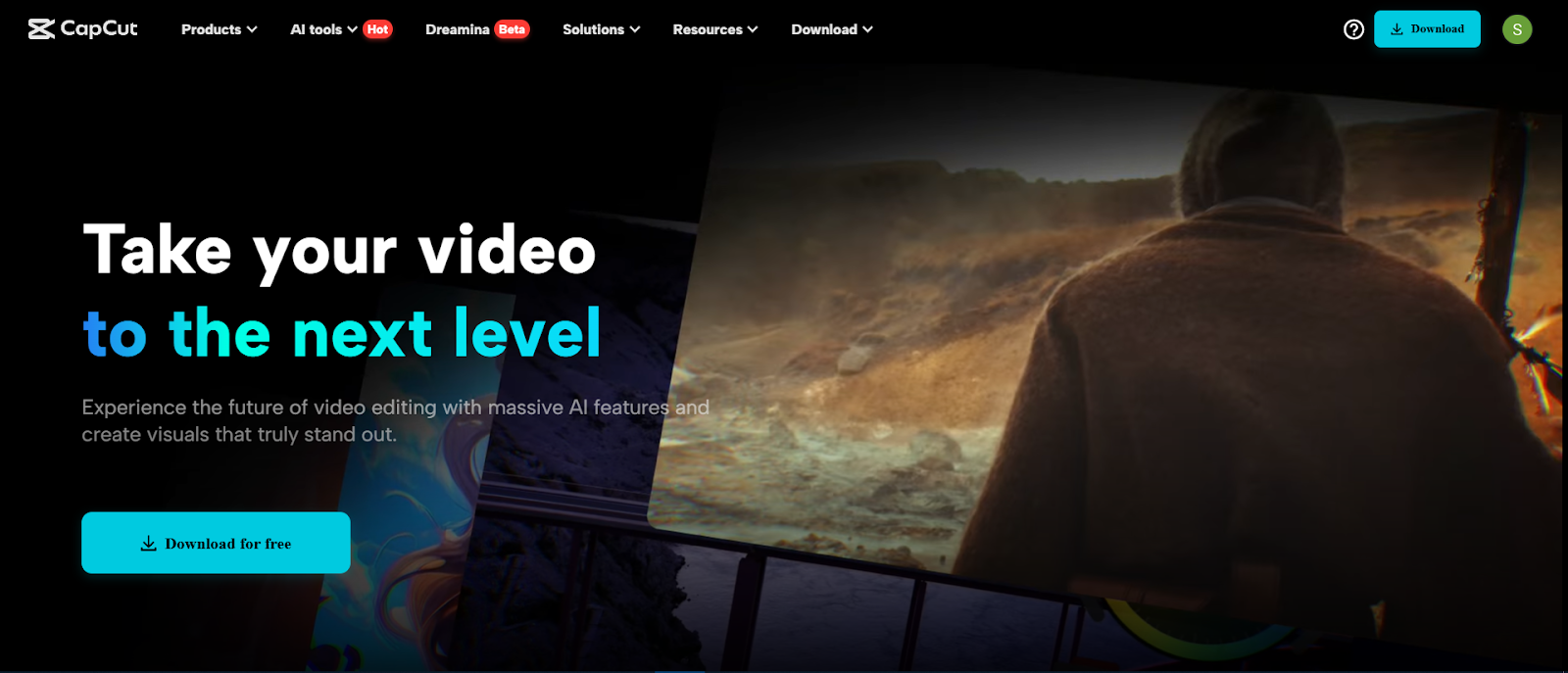In the modern, hectic digital environment, consistency is important. Regardless of whether you are a content creator, teacher, or marketer, it is quite challenging to create high-quality videos daily. Luckily, CapCut Desktop simplifies the task by offering advanced AI-based functionalities. Smart voiceovers, rapid editing, and HD exports: with CapCut, you can create exciting videos in no time, without an entire production crew at hand.
Now, let us consider how AI-Suite by CapCut can help make the day-to-day creation process of any video content faster and see how precisely you can accomplish the job of getting the idea to publication within a blink of an eye.
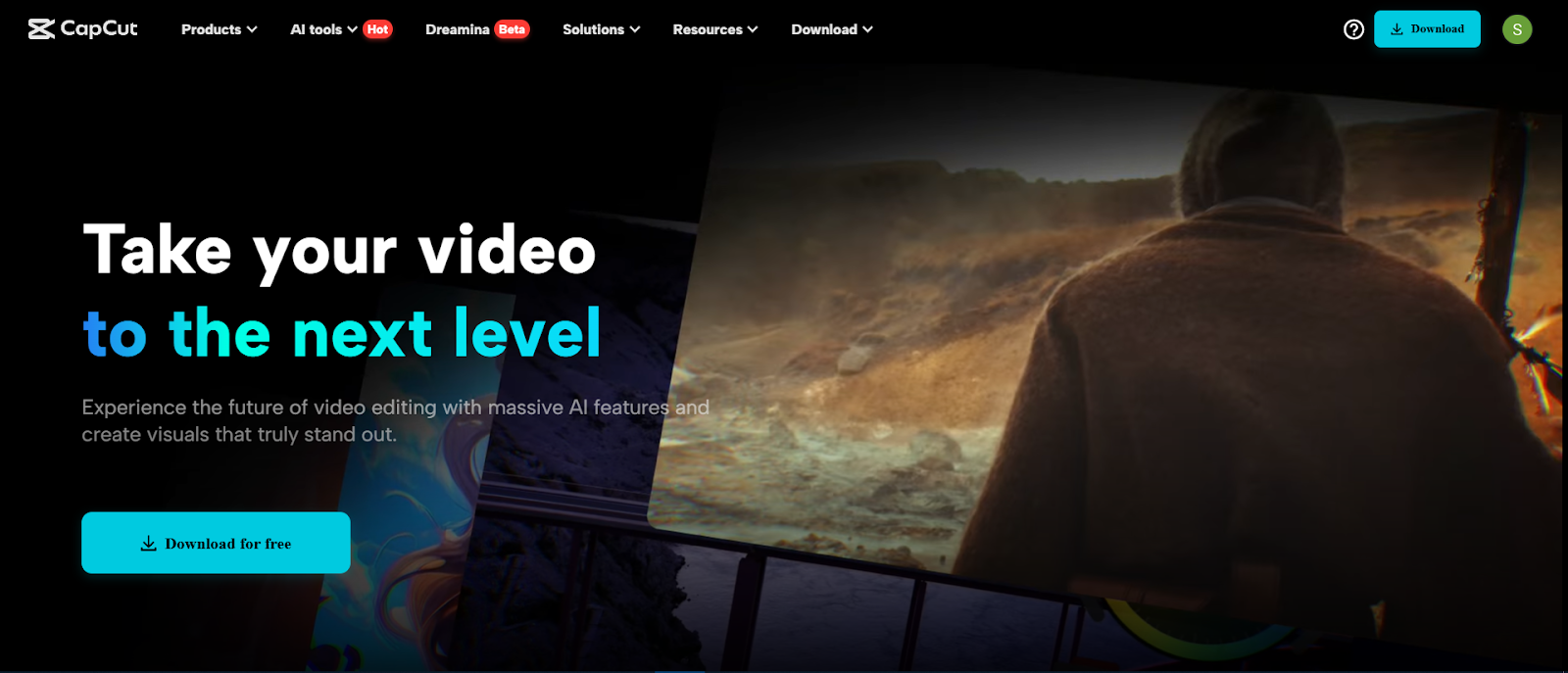
Why Choose CapCut for Daily Content Creation?
The desktop version of CapCut aims at making the editing process as easy as possible and offering professional-level outcomes at the same time no serious learning curve. It suits the makers who would like to be able to keep the same posting schedule on multiple platforms, such as YouTube, TikTok, Instagram Reels, or Facebook Shorts.
The following is why it is perfect to create content daily:
AI Voice Generator: Forget the setup of the mic. Transform your written scripts to natural-sounding voiceovers in an instant with the AI voice generator. Decide on the voice style, tone, and accent you prefer to adapt to the personality or specific content mood of your brand.
Templates and Auto Captions: Avoid spending hours setting it up manually and use pre-designed intros and outros templates and templates of the other types of content that you want to do on social media. CapCut even auto-adds subtitles that can be styled easily and correctly, and therefore, makes your content more effective and accessible to the viewers.
AI Video Upscaler: The AI video upscaler can be utilized to make older recordings, as well as lower-resolution video clips, look sharper, less noisy, and more visually appealing, even when working with old video clips or resolutions that are lower. This will aid you in keeping professionalism even if you are editing on a strict time limit.
Built-in Effects: Enjoy a diverse catalog of effects, transitions, overlays, stickers, and filters that you can use to amp up your video in an instant. There is no need to search for third-party plugins on the Internet because you can find all you need in the editor.
Drag-and-Drop Simplicity: With the easy-to-use interface, you can drag and drop media files, reorder items, and implement edits with no need to set up. It is perfect when the creator requires fast and dynamic working habits.
Cloud Sync and Collaboration: Preserve your projects in the cloud, utilize them on your devices, and team up with your team on the road. This simplifies collaboration, and we never have to suffer a loss of progress on uploading daily.
Whichever content you create (tutorials, reviews, vlogs, inspirational snippets, or reels), AI Suite in CapCut will reduce the time spent on production to a minimum, and quality will increase. It is made to be used by creators who have to show up and deliver every day.
Step-by-Step: Create Daily Content in Minutes
Step 1: Launch CapCut and Start a New Project
To create your short video, open CapCut on your computer and tap “New project”. When you are in “Import”, you can import media assets (clips, images, or screen recordings) by selecting “Import” > Import local files. Drop them into the timeline on how you desire them to be displayed. This provides you with the template for your video.

Step 2: Add AI Voice Narration from Text
If you have a piece of script you have prepared, you can use “Text” > “Text to speech”. Copy your script, select a vocal type (male or female, calm or energetic), and tap on “Generate speech”. CapCut’s text to speech AI can easily translate your text to speech, with a natural and fluent voice that fits best in news briefs, product reviews, or rapid explanations.

Step 3: Sync Transitions and Visual Effects
When you are all prepared with narration, now it is time to make your video presentable. Bring in smooth scene changes using “Animation”, “Effects”, and “Transition” tabs. Apply the Keyframe and Motion Blur under the “Basic” to give dynamic motion between frames. Synchronize images with the voiceover with the help of timeline sync, which is simple to use on CapCut.

Step 4: Enhance Image Quality with AI
If your video shows low-quality video or clips that are blurry, CapCut comes to your rescue. Choose your video on the timeline, enlarge the video, and use the “Enhance quality”. This will automatically refocus your images, fix and reduce noise, and improve the overall clarity of your daily uploads, making them look more professional.

Step 5: Export and Publish
After all of this, press export on the top right. Select whichever you want (1080p or 4K), name your file, and press “Export”. In several minutes, you will have your final video ready to be released on your social media pages, your website, or your YouTube channel.

Tips to Stay Consistent with Daily Posting
- Batch Scripts in Advance: Write 3–4 scripts ahead of time to maintain momentum during busy days.
- Use Templates: Save a video template in CapCut with your intro, outro, and format. Just swap out content daily.
- Repurpose Content: Turn blogs, newsletters, or even PowerPoint slides into narrated video snippets using CapCut’s voice generator.
- Save Voice Styles: Use the same AI voice to maintain consistency across episodes or posts.
Final Thoughts
The AI Suite in CapCut changes the way you can create everyday content in a fast and efficient manner. Through intelligent narration, drag-and-drop visuals, and professional-level exports, as well as tools such as the AI-powered voice generator, text to speech AI, and AI-powered video enhancer, everyone has a path to becoming a high-volume content creator without compromising on quality.
In other words, when you want to find the quickest method of remaining consistent, professional, and interesting, you should consider using CapCut Desktop. Conduct a test today, and you will change the way you do your content!