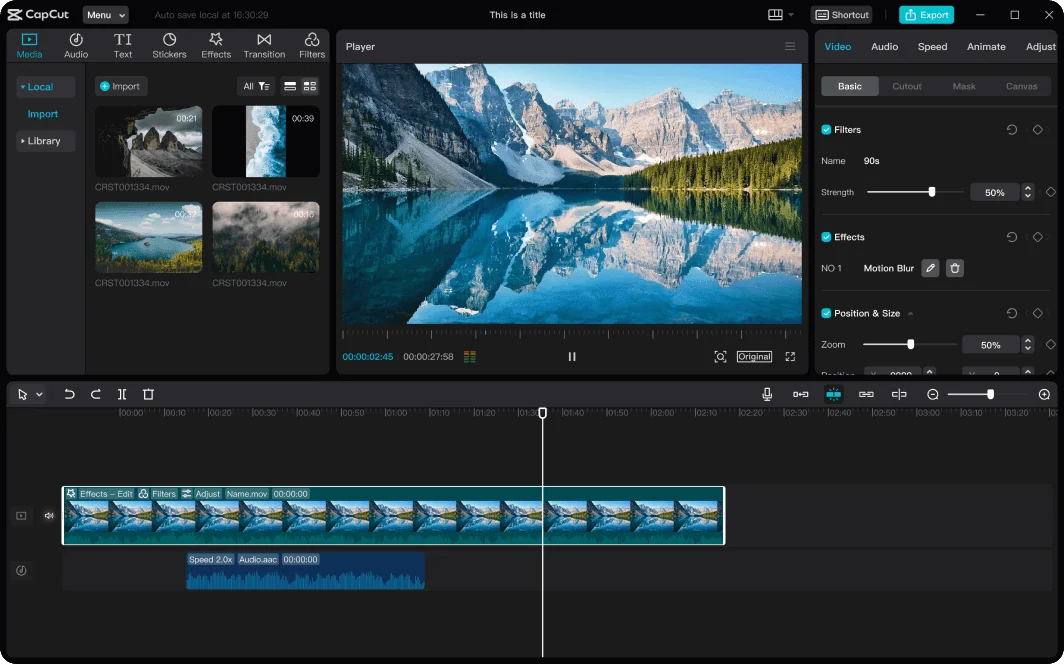With the ever-evolving face of content creation, voiceovers have become one of the most powerful tools at your disposal to boost video storytelling quality. Whether you’re a YouTuber, educator, product reviewer, or social media influencer, a professional, well-articulated voiceover can make your content more engaging, more readable, and much more professional. But you’re halfway there—voiceover edits are where the true finesse is. Creators who want an easy, intuitive platform with which to tackle voiceover edits without compromising quality will find much comfort in CapCut Desktop Video Editor CapCut Desktop brings robust editing capabilities to a minimalistic interface that enables the editing of voiceovers even for a beginner. In the following, we’ll have a look at the optimal way to maximize voiceover editing, five steps that are the most important in the software. Along the way, we’ll provide best practices and strategies to make your final product sound as professional and clear as it can. CapCut also includes tools such as text to speech, which can be useful if you need to quickly generate voiceovers without recording manually.
Why Voice-Over Is Critical in Video Editing
Before we get into the steps, let’s take a moment to consider why voiceovers are worth doing. A great voiceover can add context, guide your viewer, emphasize key points, and bring personality to a video. Think tutorials, explainer vids, unboxing, vlogs, or even short-form content like TikToks—voiceovers can be the difference between a video that feels homemade and one that really pops. It’s not necessarily about the audio itself; it’s about clarity, timing, emotion, and pacing. That’s why editing is so important—and CapCut Desktop is actually surprisingly well-equipped to do all of this, without having to break out the fancy hardware or software. You can also use CapCut’s AI video generator feature to convert video scripts to videos, speeding up your video editing process.
Step-by-Step: Editing Voiceovers in CapCut Desktop
Step 1: Import Your Audio and Sync It with Your Timeline
After you open CapCut Desktop and begin a new project, the initial step is to add your voiceover recording. You can record the voiceover separately from CapCut using software like Audacity or a voice recorder app, or use CapCut’s in-app voice recording feature if you want to record in place. After you import the audio file, drag it into the timeline below your video layer. At this point, take a moment to sync the voiceover with your video content. Play the video through and adjust the audio start point to your visuals. You can use the zoom function of the timeline to make adjustments to syncing, so words precisely match actions or visual cues.
Step 2: Eliminate Errors and Unnecessary Parts
Raw audio recordings often contain pauses, filler words, coughs, or duplicated dialogue. This is where the blade feature of CapCut proves useful. Scrub through your voiceover track and cut out these distracting bits to tighten the flow. Simply select the blade icon, click to split the audio up at points you select, and delete any you don’t need. Use the “Ripple Delete” feature to close the gaps between cuts automatically, leaving your voiceover smooth. This serves not only to cut out distractions, but also keeps the viewer engaged with your message. It’s a good idea to zoom the waveform so that you can actually see where the audio spikes—this makes seeing and cutting out errors easy.
Step 3: Normalize Audio and Add Enhancements
Now that your voiceover is cut and synced, it’s time to refine the sound. CapCut Desktop provides control over audio levels, so level out the gain so your voice sounds loud and clear but not peaking. You can do this by choosing the audio clip and dragging the volume slider up or down. If your voiceover is too soft, raise the volume a bit; if it clips or distorts, lower it and experiment with the “Denoise” feature. CapCut features a convenient background noise reduction tool that removes humming or static without punishing your voice too much. For extra clarity, experiment with adding a soft compressor-style effect by putting a very light EQ tweak on top—this gives your voice a smoother, more professional quality.
Step 4: Incorporate Background Music or Sound Effects Discerningly
With your voiceover established, think about adding background music or ambient sound effects to create the emotional mood of your video. CapCut Desktop has a collection of royalty-free music appropriate for tutorials, lifestyle videos, reviews, and more. When you layer music underneath a voiceover, be sure that it won’t overwhelm the narration. Reduce the volume of the background music to about 10–20% and adjust the volume dynamically if necessary. You can keyframe the volume on specific points on the timeline, such as reducing it during critical speech and increasing it during visual-only moments. The idea here is to complement your voiceover, not fight it. CapCut also allows you to add fade-ins and fade-outs, which are useful for creating transitions between music and speech to feel smooth and intentional.
If your voice has a specific tone or emotion to match your content, consider using a voice changer for creative effects or to better suit your character or brand voice.
Step 5: Review, Edit, and Export Your Video
Once you’ve synced, cut, enhanced, and layered your audio, you should listen and watch through the whole project. Put on headphones for better accuracy, and check pacing, audio balance, and clarity. Sometimes, even a fraction of a second lag between your video action and the related voiceover can affect viewer experience—adjust accordingly by moving clips left or right in the timeline. CapCut also lets you preview the final output in full-screen mode, ideal for quality control.
When everything sounds and feels smooth, go to the export panel and choose your resolution, bitrate, and format. MP4 at a resolution of 1080p or better works on most platforms. CapCut gives you a number of presets to match your target platform, whether YouTube, TikTok, Instagram, or something else. Be sure to give your video a descriptive filename and export a backup in case further edits must be done later.
Final Thoughts
Voiceover editing can seem like a minor part of video production, but it plays a big role in the professionalism and impact of your content. A well-cut voiceover can make an average video into one that’s not only informative but also memorable. CapCut Desktop provides you with all the features you need to do this effectively, from precise cutting and syncing to enhancement and layering with background audio.